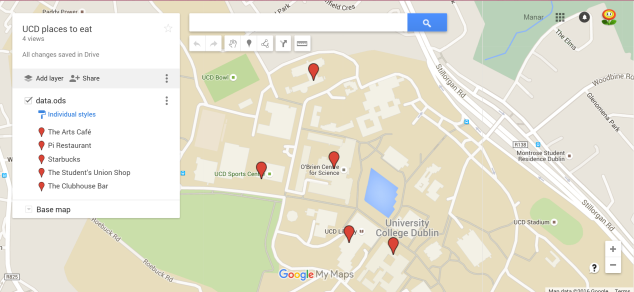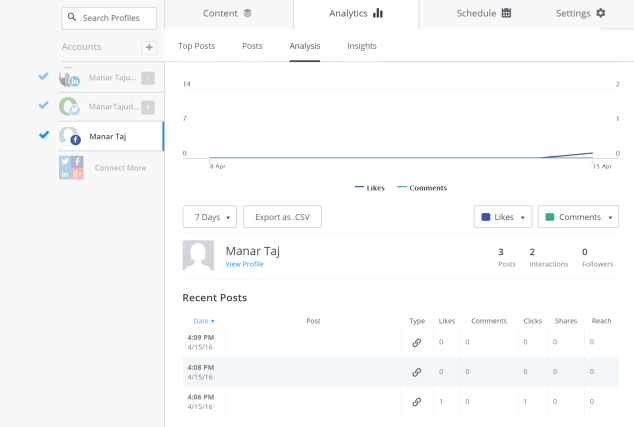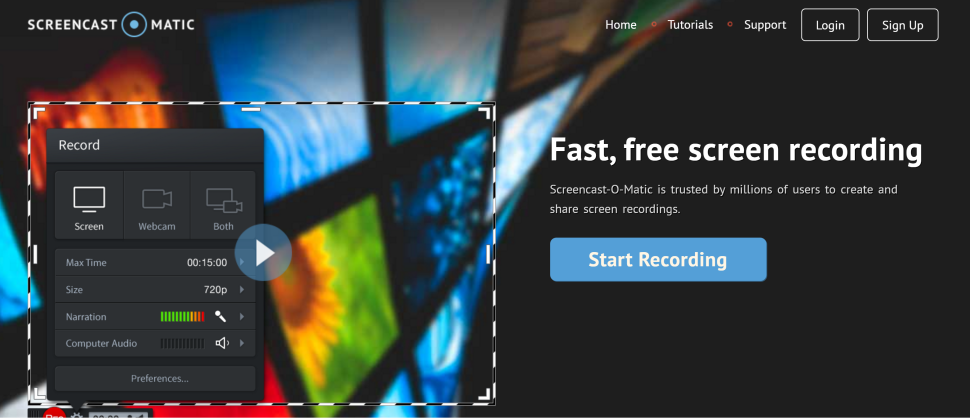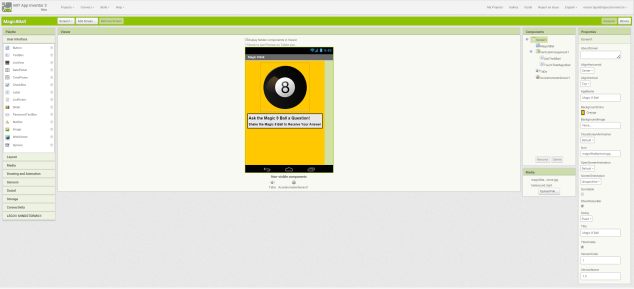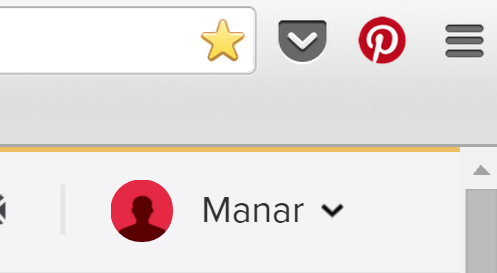My most popular post was , and I believe this is because nowadays, among my age group, Facebook is the most commonly used social media website/app used. It’s also a very easy and effective way to share posts and information. The least popular post was Linkedin, and I believe it’s because it’s more job oriented than news oriented. The majority of posts and links shared on Linkedin are generally to do with work or jobs, and any news articles or posts posted there about unrelated things probably won’t grab anyone’s attention. However, that’s a different situation in other social media apps and websites like Facebook and Twitter.
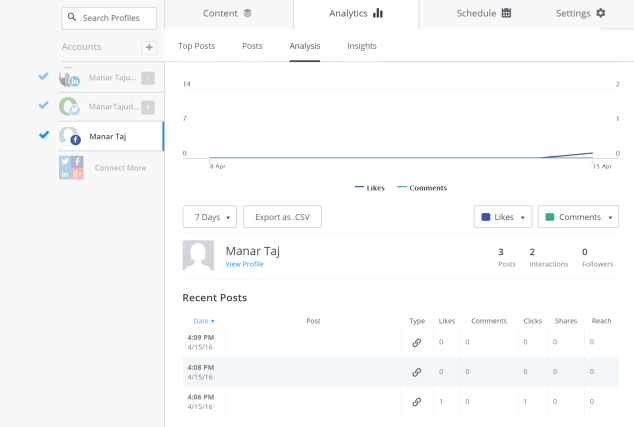
Popularity was evaluated using how many likes, comments and shares were given to the post, as well as how interesting the post itself was to the age group I am friends with on Facebook, Twitter, etc. I believe that makes a big difference, as some things are definitely not as interesting as others. For example, because I am doing Computer Science and most of my peers are friends with me on Facebook, they will probably be more interested in posts to do with technology and not in “beauty hacks”, for example. That will mean the technology posts will get more likes, comments and shares, which will therefore make the post more popular.

In a business environment, the buffer analysis can be used to make a business find out which posts are more appealing to their customers based on the topic of the post, where it was posted, etc. This can help the business choose more posts similar to it so that they can become more successful and popular.